Bluetooth technology is an open global specification for wireless data and voice communication. It is a special short-range wireless technology connection based on a low-cost short-range wireless connection that establishes a communication environment for fixed and mobile devices.
The biggest feature of the information age is more convenient and faster information dissemination. It is based on this that technicians are also working hard to develop better information and data transmission methods.
Bluetooth is not just a simple technology for mobile phones and the entire IT industry, but a concept.
When the Bluetooth Alliance vowed to have a beautiful vision for the future, the entire industry was shocked. Put aside the shackles of traditional connections and thoroughly enjoy the unrestrained fun.
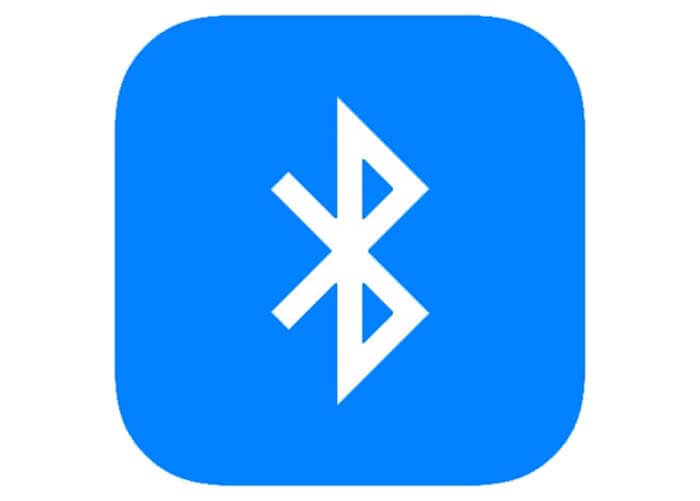
1. The origin of Bluetooth
The founder of Bluetooth is Sweden’s Ericsson, and Ericsson has carried out research and development as early as 1994. In 1997, Ericsson contacted other equipment manufacturers and aroused their keen interest in the technology.
In February 1998, five major multinational companies including Ericsson, Nokia, IBM, Toshiba, and Intel formed a special interest group (SIG). Their common goal is to establish a global small-scale wireless communication technology, that is, the current Bluetooth.
2. About Bluetooth SIG
Bluetooth SIG (Bluetooth Technology Alliance) is a trade association composed of leading manufacturers in the telecommunications, computer, automobile manufacturing, industrial automation, and networking industries. The group is committed to promoting the development of Bluetooth wireless technology, formulating low-cost wireless specifications for short-distance connection mobile devices, and bringing them to the market.
Bluetooth SIG’s global offices include Seattle, USA (Global Headquarters); Kansas City, USA (US Headquarters); Malmö, Sweden (Europe, Middle East, and Africa (EMEA) Headquarters); Hong Kong Special Administrative Region, China (Asia Pacific Region) Headquarters).
The entire staff of Bluetooth SIG includes executive director Dr. McFly, marketing director Anders Edlund, as well as sales personnel, engineering experts, and operations experts. In addition to the support of the Bluetooth SIG (Bluetooth Technology Alliance), volunteers from member companies also play an important role in the operation of the Bluetooth SIG.
Currently, the Bluetooth SIG is made up of the sponsoring companies Agere, Ericsson, IBM, Intel, Microsoft, Motorola, Nokia, and Toshiba, as well as thousands of companies that are members of Associate and Adopter.
3.Bluetooth technical advantages
Why choose Bluetooth wireless technology?
Bluetooth wireless technology is the simplest and most convenient method for wireless short-range communication between two devices. It is widely used all over the world, and can wirelessly connect mobile phones, portable computers, cars, stereo headsets, MP3 players, and other devices.
Thanks to the unique concept of configuration files, Bluetooth products no longer need to install driver software. This technology is now available in the fourth version of the specification, and continues to develop on the basis of maintaining its inherent advantages-miniaturized radio, low power, low cost, built-in security, robust, easy to use, and has instant networking capabilities.
Bluetooth wireless technology is currently the only dominant short-range wireless technology recognized on the market.
Available worldwide
Bluetooth wireless technical specifications are free for use by our member companies worldwide. Manufacturers in many industries are actively implementing this technology in their products to reduce the use of messy wires, achieve seamless connections, stream stereo, transmit data, or perform voice communications.
Bluetooth technology operates in the 2.4 GHz band, which is an industrial, scientific, and medical (ISM) radio band that does not require a license.
Because of this, there is no charge to use Bluetooth technology. But you must register to use GSM or CDMA with your mobile phone provider, and you don’t need to pay any fees for the use of Bluetooth technology, except for the equipment cost.
Equipment range
Bluetooth technology has been widely used in unprecedented applications. Products integrating this technology range from mobile phones, automobiles to medical equipment, and users of this technology range from consumers, industrial markets to enterprises, and so on.
Easy to use
Bluetooth technology is a real-time technology, it does not require a fixed infrastructure, and is easy to install and set up. You don’t need a cable to make the connection. It is easy for new users to use it. All you need to do is to own a Bluetooth brand product, check the available profile, and connect it to another Bluetooth device using the same profile.
The subsequent PIN code process is as simple as you operate on an ATM machine. When you go out, you can take your personal area network (PAN) with you, and even connect to other networks.
Universal specifications
Bluetooth wireless technology is the most widely supported, feature-rich, and secure wireless standard on the market today. Worldwide qualification procedures can test whether members’ products meet the standards.
Since the release of the Bluetooth specification in 1999, a total of more than 4000 companies have become members of the Bluetooth Special Interest Group (SIG). At the same time, the number of Bluetooth products on the market has doubled rapidly. The number of products has doubled for four consecutive years, and the number of installed base stations may reach 500 million by the end of 2005.
4.Bluetooth security question and answer
4.1. What is bluejacking?
Bluejacking refers to the behavior of mobile phone users using Bluetooth wireless technology to send business cards anonymously. Bluejacking will not delete or modify any data from the device.
These business cards usually include some naughty or provocative messages, rather than the usual name and phone number. Bluejacker usually looks for pinged mobile phones or users who are responding, and then they will send more other personal messages to the device.
Similarly, to perform bluejacking, the distance between the sending and receiving devices must be within 10 meters. The mobile phone owner receiving bluejack messages should refuse to add such contacts to the address book. Devices set to undiscoverable mode are not vulnerable to attacks such as bluejacking.
4.2. What is blue bugging?
Bluebugging allows technology-savvy individuals to use Bluetooth wireless technology to access mobile phone commands without prior notice or prompting to the mobile phone user.
This flaw can enable hackers to make calls, send and receive text messages, read and write phonebook contacts, eavesdrop on phone calls, and connect to the Internet via mobile phones.
To launch all these attacks without using specialized equipment, the hacker must be within 10 meters of the phone. This is a defect independent of bluesnarfing and does not necessarily affect the same phones that suffer from bluesnarfing.
4.3. What is bluesnarfing?
Bluesnarfing allows hackers to use Bluetooth wireless technology to access data stored on Bluetooth-enabled phones without prompting the phone user to have connected to the device.
The information accessible in this way includes the phone book and related images, calendar, and IMEI (International Mobile Equipment Identity). By setting the device to undiscoverable mode, the difficulty of finding and attacking the device can be greatly increased.
To run a device with specialized software without specialized equipment, the hacker must be within 10 meters of the device. Only a few specific, older Bluetooth-enabled phones are vulnerable to bluesnarfing attacks.
4.4. What measures have mobile phone manufacturers taken to solve these problems?
Both Nokia and Sony Ericsson have developed software upgrades for mobile phones that are vulnerable to bluesnarfing and blue bugging. The two companies have also made great efforts to ensure that newly listed mobile phones will not be subject to these attacks. For detailed information on how users can obtain the software for mobile phone upgrades, please visit the websites of Sony Ericsson and Nokia.
4.5. What is car eavesdropping software?
Car eavesdropping software is a software tool developed by security researchers that can connect to Bluetooth car kits and send and receive audio through specific implementations.
Individual users using this tool can remotely connect to and communicate with the car through unauthorized remote devices, send audio to the remote device speaker, and receive audio from the microphone.
If there is no special equipment, the individual must keep within 10 meters of the target vehicle when running the car eavesdropping tool on the laptop personal computer.
The goal of security researchers is to highlight the various implementation weaknesses of Bluetooth-enabled car kits, forcing manufacturers to ensure that Bluetooth-enabled devices have higher security.
4.6. How to identify whether my car kit or car is vulnerable to car eavesdropping software attacks?
To receive car eavesdropping tool access, the car kit needs to remain in pairing mode, have a standard fixed 4-digit PIN code, and not be connected to a mobile phone.
If the user always keeps the phone paired with the car kit, unauthorized devices cannot connect to the car kit.
An individual user who has concerns, if his car kit has been in pairing mode and has a standard fixed 4-digit PIN code (such as 0000 or 1234), should contact the manufacturer directly to learn more about the vulnerability of their device Information and obtain software upgrades for the car kit.
4.7. Is Bluetooth wireless technology still vulnerable to hacker attacks in other ways?
The attacks listed on this page are the only ones currently known to be attacked and are limited to certain products on the market. If possible, take some measures, such as enabling security measures and using a reasonably long PIN code or pairing devices in private mode.
The Bluetooth SIG will continue to study security measures related to this technology and will determine its application period as the technology spreads and develops.
4.8. What measures can users take to protect their data?
Users can take many measures to protect their data. If the user has a mobile phone that is vulnerable to bluesnarfing or blue bugging attacks, he should contact the mobile phone manufacturer or take the mobile phone to a service point authorized by the manufacturer.
Manufacturers of vulnerable devices have developed software patches that can compensate for the flaws. In addition, if the user is still worried that the device will become a target of the attack, the device can be set to the undiscoverable mode when not using Bluetooth wireless technology and in an unknown area.
Users can also ensure the safety of their data by not pairing with unknown devices. If the user receives a pairing invitation with another device and is asked to enter a PIN code, but the user does not know what device is inviting the pairing, the user should not perform pairing. Only pair with known devices.
4.9. What is Cabir Worm? What devices will Cabir Worm affect?
Cabir worm is a kind of malware, also known as malware. After being installed on the phone, it will use Bluetooth technology to send itself to other similar vulnerable devices.
Because it can replicate itself, it is classified as a worm. Cabir worm currently only affects mobile phones using the Symbian 60 series user interface platform and Bluetooth wireless technology.
In addition, the user must manually receive the virus and install malware before it can infect the phone. For more information about Cabir worm, please contact the software licensing company Symbian and visit the websites of F-Secure, McAfee, and Symantec.
4.10. How does PIN affect security?
A personal identification number (PIN) is a 4-digit or more alphanumeric code that will be temporarily associated with the product for a secure pairing.
If possible, it is recommended that users use a minimum of 8 characters or more alphanumeric PIN.
Product owners can only share PIN codes with trusted individuals and trusted products for pairing purposes. Without entering this PIN code, pairing cannot be performed.
It is recommended that you always pair products in a relatively confidential area. Avoid pairing Bluetooth-enabled devices in public places.
If your device is unpaired for some reason, please find a safe and confidential location before re-pairing the device.
4.11. Do I need to remember my PIN code?
No need. Except for the following rare cases, you do not need to remember the PIN code, which is fixed; in this case, you only need to keep the user manual with the specified PIN code for future reference.
4.12. Why is pairing in public places easy to cause security risks?
In theory, hackers can monitor and record activities in the spectrum, and then use a computer to regenerate the PIN code for exchange. This requires special construction hardware and complete Bluetooth system knowledge.
If an alphanumeric PIN code of 8 or more digits is used, it may take several years for hackers to crack the PIN code.
If a 4-digit PIN code is used, a hacker may crack the PIN code within a few hours. But still, need advanced software.
4.13. Is this a big risk for Bluetooth-enabled devices?
The Bluetooth device establishes a secure connection through the initial pairing process. During this period, one or two devices need to enter a PIN code, and the internal algorithm uses this code to generate a security key, which is then used to verify the device connection at any time in the future.
To complete this operation, the attacking device needs to monitor the initial pairing process. Based on this view, algorithms can be used to estimate the security key and pretend to be another Bluetooth device. This makes the previous attack time greatly shortened.
To perform this attack, the attacker needs to eavesdrop on the initial pairing process, which usually happens only once in a confidential environment and lasts less than a second.
The author proposes a possible way to try to forcibly delete the security key of one of the two Bluetooth devices, and then initiate a new pairing process so that they can eavesdrop.
To accomplish this, they need to pretend to be a second device when connecting. The equipment required for this process is very expensive and is usually only used by developers.
If this process is successful, the user will see a message on the device asking them to re-enter the PIN code. If the code is entered when the attacker appears, and the entered PIN code is short enough, the attack will theoretically be successful.
If the PIN key consists of only four numbers, a fast PC can calculate the security key in less than a tenth of a second.
The longer the PIN key, the longer it takes to crack the security key. A PIN using 8-digit alphanumeric characters takes more than a hundred years to calculate, and it is almost impossible to crack.
This is a security analysis of Bluetooth technology from an academic perspective. The methods described in this analysis are possible, but it is almost impossible for ordinary users to encounter such attacks. This type of attack is also related to the user’s credibility, so understanding the Bluetooth pairing process is a very important defensive measure.
5. What are the applications of Bluetooth?
5.1. Home
There are many differences between modern families and previous families. With the help of modern technology, more and more people are starting to work at home, and their lives are more casual and efficient. They also integrate technology into areas other than home and office and extend the application of technology to other aspects of family life.
By using Bluetooth technology products, people can avoid the trouble of the entanglement of home and office cables.
Mouse, keyboard, printer, laptop computer, earphones, and field speakers can all be used wirelessly in the PC environment, which not only increases the beauty of the office area but also provides more creativity and freedom for interior decoration. The printer is in the closet).
In addition, by synchronizing contacts and calendar information between mobile devices and home PCs, users can access the latest information anytime, anywhere.
Bluetooth devices can not only make the home office easier but also make home entertainment more convenient.
BBluetoothluetooth technology can also be used in adapters, allowing people to send photos from cameras, mobile phones, and laptop computers to the TV to share with friends.
Bluetooth home advantages
What can Bluetooth technology do for you? With the following Bluetooth connections, you can be free from the wiring constraints of a home office.
Keep your contacts, calendar, and information on your computer, phone, and PDA in sync
Send files wirelessly from computer to printer
Connect your computer to the mouse and keyboard wirelessly, eliminating the messy wires on the desk
Hold a hands-free conference call by connecting the mobile phone to the speaker
Through the following Bluetooth technology connection methods, make your life more relaxed and more fun:
Send pictures from the camera phone to the printer and print them.
Listen to streaming music transmitted from home audio or other similar audio equipment through wireless stereo headphones.
Send pictures from a laptop or mobile phone to a media viewer via Bluetooth connection and view digital photos on TV.
In a wireless stereo system, the base station can stream audio to wireless speakers via a Bluetooth connection, filling your living room with music.
With Bluetooth wireless technology connection, you can walk freely at home:
During daily activities, use wireless headsets connected to mobile phones or fixed phones, you can answer incoming calls at will.
When you are at home, you can use a mobile phone connected to a landline CTP phone to save call charges.
Bluetooth homework
The office in the past was very messy because of the entanglement of various wires. From the wires that power the equipment to the cables that connect the computer to the keyboard, printer, mouse, and PDA, everything creates a messy work environment.
With Bluetooth wireless technology, messy wires are no longer visible in the office, and the entire office operates as a machine in an orderly and efficient manner.
The PDA can be synchronized with the computer to share calendars and contact lists, peripheral devices can communicate directly with the computer, and employees can answer calls while walking through the office through Bluetooth headsets, all without wires.
The use of Bluetooth technology is not limited to solving the clutter of the office environment. Bluetooth-enabled devices can create their own instant network, allowing users to share presentations or other files without being restricted by compatibility or email access.
Bluetooth devices can conveniently hold group meetings, conduct conversations with other offices via wireless networks, and transfer ideas on the dry-erase whiteboard to the computer.
Whether you are working in an unconnected room or trying to hold an enthusiastic and interactive meeting, Bluetooth wireless technology can help you easily conduct meetings, increase efficiency, and enhance creative collaboration.
Currently, there are many products on the market that support wireless file transfer from one device to another via Bluetooth connection.
Eliminate the messy connections of desktop computers and realize a wireless and efficient office. Bluetooth wireless keyboard, mouse, and presentation equipment can simplify the workspace. Wirelessly synchronizing a PDA or mobile phone with a computer can effectively update and manage the user’s contact list and calendar in a timely and effective manner.
Do you need a fast, effective, and safe way to sell? Nowadays, more and more mobile sales devices support Bluetooth functions, and sales staff can also use mobile phones to connect and transmit information through GPRS, EDGE, or UMTS mobile networks.
You can use Bluetooth technology to connect a mobile printer to a laptop computer and print receipts for customers on-site. Whether in the office, at the table, or on the way, your workers can reduce paperwork, shorten waiting time, and achieve seamless transaction processing for customers.
5.2.Bluetooth technology improves logistics efficiency
By using Bluetooth technology to connect, freight giants UPS and FedEx have successfully reduced the use of cables that need to be replaced and significantly improved the efficiency of their workers.
People often shuttle between workplaces, homes, and other destinations, and Bluetooth technology just provides people with personal connectivity to access important information or communications on the way.
A variety of new devices and new technologies are constantly pouring into the market to ensure better mobile connections, and Bluetooth wireless technology is usually used to achieve personal wireless connections.
Bluetooth-enabled mobile phones, PDAs, laptop computers, headsets, and cars can achieve hands-free communication during the journey, allowing users to maintain Internet network connections when they are outside the range of hotspots or wired broadband connections, as well as on PC and mobile Sync contacts and calendar entries between devices to access important information.
Bluetooth-enabled laptop computers and other portable computing devices can wirelessly connect PCs and PDAs to the Internet through Bluetooth-enabled mobile phones using GPRS, EDGE, or UMTS mobile networks, and create unlimited hotspots freely anytime, anywhere, allowing you to stay on the road. Can work efficiently.
The in-car Bluetooth hands-free system allows the driver to dial directly through the speaker system, and his Bluetooth mobile phone can be placed anywhere in the car, thus keeping both hands on the steering wheel and keeping eyes on the road conditions. Even driving a motorcycle can stay connected with a Bluetooth-enabled helmet.
The weekly shipment volume of Bluetooth products has reached 5 million units. In the next few years, the implementation of Bluetooth technology in mobile devices and automobiles will continue to grow. Through all these mobile products, consumers will be able to easily use Bluetooth technology to stay connected on the go.
How does Bluetooth technology keep you connected when you are out? The following usage method is an example of Bluetooth wireless technology that allows you to stay connected when you are out.
Put down the phone, but continue to talk on the way out through the following connection.
Talk through the hands-free function of the mobile phone while driving.
There are various models on the market, and Bluetooth mobile phones can be connected to many current models, and more models will provide this connection function in the future.
Use the hands-free function of the mobile phone to talk while driving the motorcycle.
Pair the audio system of a Bluetooth mobile phone and a Bluetooth-enabled motorcycle, or a Bluetooth-enabled motorcycle helmet.
Do you have a data plan on your phone, but you really need to use a computer to connect to the Internet? Become a mobile hotspot that can be used anytime, anywhere. Stop searching for Wi-Fi hotspots that are hard to find and expensive.
Using Bluetooth technology, a computer can be connected to a mobile phone and the mobile phone can be used as a modem. Similarly, a PDA can be connected via Bluetooth and connected to a mobile phone to access the Internet. In this way, whether you leave your city, state, or province, or leave the range of the wireless LAN, you can stay connected.
Tired of filling your pocket with devices? More and more companies are beginning to design wearable accessories to provide wireless connectivity. Retail stores currently sell Bluetooth-enabled clothes, backpacks, and sunglasses that can provide hands-free calling. Bluetooth-enabled wearable appliances are now on the market, helping users stay connected in style.
5.3. Bluetooth entertainment technology
Play games, listen to music, make new friends, and share photos with friends. More and more consumers want to be able to enjoy various entertainment activities conveniently and instantly but do not want to endure the shackles of wires.
Bluetooth wireless technology is the only technology that can truly realize wireless entertainment. A gaming device with built-in Bluetooth technology allows you to compete with friends anywhere. In the underpass, in the airport, or in the living room. Since there is no need for any wires, players can easily find each other, even anonymously, and then start an enjoyable game.
Bluetooth wireless technology will soon enable the use of wireless headphones to conveniently enjoy music in MP3 players, and abandon the wires that prevent us from using treadmills, driving cars, or playing in the park.
Sending photos to a printer or a friend’s mobile phone is also very simple. Nowadays, many stores provide print station services, allowing consumers to print photos on camera phones via Bluetooth connection.
Entertainment is no longer limited to the line length of the device. Whether it is cycling, hiking, skiing, or traveling, Bluetooth technology has expanded the scope of leisure activities, bringing a truly wireless experience.
Enjoy music wirelessly on the downhill slope and stop to talk. Manufacturers can currently use Bluetooth technology to connect MP3 player phones to ski helmets and hats with built-in stereo headphones.
On the mountain, link the GPS device to the PDA via Bluetooth connection and you can know where you are. Geographic treasure-hunting and hiking enthusiasts look forward to the latest Bluetooth-enabled devices to help them determine routes and track itineraries.
In the city, enjoy music wirelessly through stereo headphones connected to an MP3 phone or MP3 player. Pause the music to answer the call and continue listening after the call.
Whether you are waiting for a bus or taking a train, you can use Bluetooth technology to pass the time. For devices with games, you can search for devices with similar settings for multiplayer games.
Use a software application running on a Bluetooth phone to find other people around you who have the same interests, or just to identify those Bluetooth devices you encounter on your daily route.
Use Bluetooth technology to send messages to mobile phones with similar settings to make new friends. Expand your social network with Bluetooth technology.
5.4. Bluetooth connection device
Although the specific user interface implemented by the manufacturer for each device varies from device to device, some of the basic steps for connecting two devices for the first time are the same. Users should keep pairing in a safe environment.
Device charging
If the device is a new Bluetooth device, make sure it is charged before connecting or turning it on. Especially Bluetooth headsets must be charged before use.
Device boot
Turn on the power of the device to be paired. For some devices, such as Bluetooth wireless headsets, the pairing process starts when the device is turned on.
Turn on the Bluetooth function
When you receive the device, the Bluetooth function of the device may or may not have been turned on. For most computers, users need to turn on the Bluetooth radio function from the control panel or system preferences.
Set the device to be visible
As a security measure, some devices can set the Bluetooth function to be off, hidden, or visible. When trying to connect devices, users should set the devices to be visible so that they can be discovered by each other. After the device is paired, if the user is worried that the device will be discovered by other devices, the device can be set to hidden.
Put two devices in connected mode
After both devices are fully charged, turn on the power of the devices and turn on the Bluetooth function. Each device needs to initialize a communication session.
Generally, when two devices are connected, one device will act as the host and the other device will act as the guest. The host device is a device with a user interface from which most connection settings will be made.
A device can be the host of another device, or it can be a guest of another device. For example, when a mobile phone is paired with a wireless headset, the mobile phone is the host. However, when a mobile phone is paired with a laptop computer, the laptop computer is the host.
Enter password
After the devices discover each other, the user will be asked to enter a password in one or two devices. In some cases, such as when connecting a wireless headset, the password is a fixed password specified by the manufacturer for the headset.
At this time, the user needs to enter the specified password in the host device. The user can find this password in the user manual. In other cases, the user can enter his/her own password.
In these cases, the user will enter the password once on each of the two devices. It is strongly recommended that users set an 8-digit alphanumeric character password for a pairing process. After entering the password, the devices will authenticate each other and complete the establishment of a trusted connection.
Remove or disconnect from trusted devices
When should users delete or disconnect from trusted devices? If one of your Bluetooth devices is lost or stolen, you should cancel the pairing settings of all devices previously paired with that device.
How to unpair or delete trusted devices? For devices such as mobile phones or computers, users should enter the connection settings of the device and then look for the list of trusted devices. The user can then choose to add a new device or delete a trusted device. Highlight the device to be deleted and press the delete button.
Devices such as keyboards or mice have only one button or switch as a user interface, so they can only be connected to one device at a time. To delete its original trusted device, simply connect the mouse or keyboard to the new device.
5.5. Specific pairing application scenarios
Bluetooth wireless headsets and Bluetooth mobile phones
- Charge the headset.
- Turn on the power of the phone.
- Find the connection settings of your phone. Make sure that the Bluetooth connection is turned on and set to visible.
- Select Add new Bluetooth device.
- Initiate a connection session on both devices. To start the pairing procedure on the headset, the user usually needs to press (and possibly hold down) a button. For detailed instructions on your device, please refer to the device user manual.
- The phone will prompt the user to enter the password. Enter the password assigned to the wireless headset.
- Allow the device to complete the pairing procedure.
Bluetooth personal computer with mouse or keyboard
- Turn on the personal computer (PC).
- On the PC, open the control panel and find the Bluetooth device wizard. This will help users establish a Bluetooth connection between the PC and the trusted device.
- Make sure that the Bluetooth connection on the PC is turned on.
- Select Find and add a specific Bluetooth device.
- Set the mouse or keyboard to pairing mode. Depending on the device, the user may need to press a button or switch on the device to set the device to pairing mode.
- After the PC discovers the device, it will notify the user which Bluetooth devices have been discovered.
- In the list of devices discovered by the PC, select the device with which the user needs to establish a trust link.
- Start the pairing procedure to establish a connection.
- The PC will generate a PIN code. The PC will prompt the user to enter the PIN code.
- If the PC prompts to select Bluetooth service, for the keyboard and mouse, please select “Human Interface Device”.
- When finished, the user should click “Finish”.
Bluetooth stereo headsets and Bluetooth mobile phones
- Make sure that both the Bluetooth stereo headset and the Bluetooth mobile phone support the same Bluetooth audio profile. In order for these two devices to work together for smooth audio, they must support the same Bluetooth profile.
- Turn on the power of the Bluetooth phone.
- Find the connection settings of your phone. Make sure that the Bluetooth connection is turned on and set to visible.
- Select Add new Bluetooth device.
- Initiate a connection session on both devices. To start the pairing procedure on the stereo headset, the user usually needs to press a button. For detailed instructions on your device, please refer to the device user manual.
- The phone will prompt the user to enter the password. Enter the password assigned to the stereo headset. This password can be found in the user manual.
- Allow the device to complete the establishment of the trust link.
Bluetooth mobile phones and Bluetooth personal computers
- Turn on the power of the mobile phone and personal computer.
- On the PC, open the control panel and find the Bluetooth device wizard. This will help users establish a Bluetooth connection between the PC and the trusted device.
- Make sure that the Bluetooth connection on the PC is turned on.
- Find the connection settings of your phone. Make sure that the Bluetooth connection is turned on and set to visible.
- On the PC, select Find and add specific Bluetooth devices.
- After the device is discovered, select the phone that needs to be paired.
- The PC will generate a PIN code.
- The phone will ask if you want to connect to the PC.
- After giving an affirmative answer, the mobile phone will prompt the user to enter the PIN code. Enter the PIN code generated by the PC on the phone.
- Allow the device to complete the establishment of the trust link.
- If the PC prompts to select the Bluetooth service, it means that there are multiple services for the user to choose from. Users can synchronize mobile phones and PCs. The user can set dial-up networking (DUN) preferences so that the user can use the phone as a modem for the PC via a Bluetooth connection. Users can transfer files, such as pictures or business contact information, between mobile phones and laptop computers.
- After selecting the service to be enabled, the user can complete the connection and exit the setting interface on the PC.
6. Bluetooth glossary
Instant network
A network that is usually created spontaneously. The real-time network does not require architecture and is limited by time and space.
Active Slave Broadcast (ASB)
ASB logical transmission can be used to transmit L2CAP user communications to all active devices in the piconet.
Advanced Audio Distribution Profile (A2DP)
The A2DP profile describes how stereo-quality audio is streamed from the media source to the sink. The configuration file defines the two roles of audio source and sink. Typical use is a media player such as a walkman type. The audio source can be a music player, and the audio sink is a wireless headset. A2DP defines protocols and procedures for the distribution of mono or stereo high-quality audio content on ACL channels.
Audio/Video Remote Control Profile (AVRCP)
AVRCP is designed to provide a standard interface for controlling the TV, Hi-fi equipment, etc. This configuration file is used to allow a single remote control device (or another device) to control all A/V devices that users can access. AVRCP defines how to control the characteristics of streaming media. Including pause, stop, start playback, volume control, and other types of remote control operations.
Beacon column
A mode of reserved time slots in the physical channel of the basic or adaptive piconet. Transmissions initiated in these time slots are used to synchronize sleeping devices.
Basic imaging profile (BIP)
BIP defines how to remotely control the imaging device, how the imaging device prints, and how the imaging device transfers images to the storage device. A typical application is the use of a mobile phone to control the shutter operation of a digital camera.
Basic Printing Profile (BPP)
BPP allows the device to send text, e-mail, vCard, image, or other items to the printer in the form of a print job. The difference between it and HCRP is that it does not require printer-specific drivers. This makes it more suitable for embedded devices, such as mobile phones and digital cameras, which are not easy to update with drivers that rely on printer vendors.
Bluetooth wireless technology
Bluetooth wireless technology is a wireless communication link that works on the 2.4 GHz ISM band that does not require a license through frequency hopping transceivers. It supports real-time AV and data communication between Bluetooth hosts. The link protocol is based on time slots.
Bluetooth baseband
This is the part of the Bluetooth system used to specify or implement media access and physical layer procedures to support the exchange of real-time voice and data information streams and the establishment of real-time networks between Bluetooth devices.
Bluetooth clock
The 28-bit clock inside the Bluetooth controller subsystem ticks every 312.5 ms. The value of this clock defines the time slot number and timing in various physical channels.
Bluetooth controller
Contains the Bluetooth radio frequency, baseband, resource controller, link manager, device manager, and Bluetooth HCI subsystem.
Bluetooth-enabled device
Bluetooth-enabled devices (or Bluetooth devices) are devices that can use the Bluetooth system for short-range wireless communication.
Bluetooth device address
A 48-bit address used to identify each Bluetooth device. This is often referred to as BD_ADDR in the technical specifications.
BD_ADDR
Bluetooth device address, BD_ADDR is used to identify the Bluetooth device.
Bluetooth HCI
Bluetooth HCI provides a command interface for the baseband controller and link manager, and can access hardware status and control registers. This interface provides a unified method for accessing Bluetooth baseband functions.
Bluetooth host
The Bluetooth host can be a computing device, peripheral device, cellular phone, PSTN network or LAN access point, etc. A Bluetooth host attached to a Bluetooth controller can communicate with other Bluetooth hosts attached to their respective Bluetooth controllers.
Bluetooth profile
The Bluetooth profile expresses general behaviors through which Bluetooth devices can communicate with other devices. Bluetooth technology defines a wide range of configuration files, describing many different types of use cases. In order to use Bluetooth wireless technology, the device must be able to translate specific Bluetooth profiles. The configuration file defines the possible applications.
Channel
It can be a physical channel or an L2CAP channel, depending on the context.
Connect (to service)
Establish a connection to a service. If it has not been established, this also includes the establishment of physical links, logical transmissions, logical links, and L2CAP channels.
Connectable equipment
A Bluetooth device located in the discoverable range periodically monitors its paging scan physical channel and responds to the paging on that channel.
Connecting
A stage of communication between devices, indicating that a connection is being established between devices. (The connection phase occurs after the link establishment phase is completed.)
Connection
A connection between two peer-to-peer applications or higher layer protocols mapped to the L2CAP channel.
Establish connection
Create a program that maps the connection to the channel.
Cordless Phone Profile (CTP)
CTP defines how to implement a cordless phone via a Bluetooth wireless link. This profile can be used for dedicated cordless phones or mobile phones that are adjacent to base stations implementing CTP and used as cordless phones.
The expected situation is when at home, the mobile phone can use the Bluetooth CTP gateway connected to the landline and use the mobile network when it is out of range.
Coverage area
An area in which two Bluetooth devices can exchange messages of acceptable quality and performance.
Create a secure connection
Procedures for establishing connections including authentication and encryption.
Create a trust relationship
A program that marks a remote device as a trusted device. This includes storing a general link key (if there is no link key) for future verification and pairing.
Device discovery
A program for retrieving the Bluetooth device address, clock, device category field, and page scan mode used from the discoverable device.
Dial-up Networking Profile (DUN)
DUN provides a standard for accessing the Internet and other dial-up services through Bluetooth wireless technology. The most common situation is dialing on a mobile phone and connecting to the Internet wirelessly from a laptop computer.
Discoverable devices
A Bluetooth device located in the discoverable range regularly monitors its inquiry and scans the physical channel and responds to the inquiry request on the channel. Under normal circumstances, all discoverable devices can be connected.
Encryption
Data encoding methods can prevent others from deciphering the information.
Extended Service Discovery Profile (ESDP)
ESDP defines how Universal Plug and Play devices operate via Bluetooth wireless connections.
Fax profile (FAX)
The FAX configuration file defines how the terminal device uses the FAX gateway device. FAX is designed to provide a properly defined interface between a mobile phone or landline phone and a PC with fax software installed. A typical configuration is that a personal computer uses a mobile phone as a FAX gateway to send FAX transmissions to any recipient.
File Transfer Configuration File (FTP)
FTP defines how the client device browses the folders and files on the server device. Once the client finds the file or location, the client can pull the file from the server, or push the file from the client to the server through a GOEP.
General Audio/Video Distribution Profile (GAVDP)
The GAVDP provides the basis for A2DP and VDP, which in turn are the basis for systems designed to distribute audio and video streams using Bluetooth wireless technology. In general use, a device such as a walkman can be used as the initiator, and the headset can be used as the receiver.
Generic Access Profile (GAP)
GAP is the basis of all other configuration files. It defines a general method for establishing a baseband link between Bluetooth devices. This profile defines some common operations that can be used by devices that reference GAP profiles and implement multiple profiles.
GAP ensures that two Bluetooth devices (regardless of manufacturer and application) can exchange information through Bluetooth technology to discover applications that each other supports. Bluetooth devices that do not comply with any other Bluetooth profiles must comply with GAP to ensure basic interoperability and coexistence.
General Object Exchange Profile (GOEP)
The GOEP can be used to transfer objects from one device to another. The object can be anything, such as pictures, documents, business cards, and so on. This configuration file defines two roles: the server that provides the location of the pull or pushes an object and the client that initiates the operation. The GOEP provides a general blueprint for other configuration files that use the OBEX protocol.
Hands-Free Profile (HFP)
HFP describes how the gateway device can be used for hands-free devices to make and receive calls. A typical configuration such as a car uses a mobile phone as a gateway device. In the car, the stereo system is used for telephone audio, and the microphone installed in the car is used to send output audio during a call. HFP can also be used when a personal computer is used as a mobile phone speaker in a home or office environment.
Hardcopy Cable Alternative Configuration File (HCRP)
HCRP defines how to complete driver-based printing via a Bluetooth wireless link. This configuration file defines two roles: client and server. The client is a device that contains a print driver, and the print program is suitable for the server on which the client wants to print content.
Common configurations such as a personal computer acting as a client use a printer acting as a server to print through a driver. This provides an easier wireless option to replace the cable connection between the device and the printer. HCRP does not set standards for communication to the printer, so the driver depends on the specific printer model or range.
Headphone Profile (HSP)
HSP describes how Bluetooth headsets communicate with computers or other Bluetooth devices (such as mobile phones). After connection and configuration, the headset can be used as the audio input and output interface of the remote device.
Human Interface Device Profile (HID)
The HID profile defines the protocols, programs, and functions used by Bluetooth HID (such as keyboards, pointing devices, gaming devices, and remote monitoring devices).
Query device
The Bluetooth device executes the inquiry procedure.
Inquire
The Bluetooth device transmits inquiry messages and listens for the response in an attempt to discover other Bluetooth devices in the coverage area.
Query scan
The Bluetooth device monitors its procedures for querying and scanning the query messages received on the physical channel.
Intercom System Profile (ICP)
Just as others cannot hear you due to other noises, Bluetooth radiofrequency may not be received due to other radio frequency interference. This situation is particularly noteworthy because Bluetooth wireless technology uses a band that does not require a license for transmission.
Fortunately, the technology has been carefully designed not only to not generate unnecessary noise in the band but also to avoid other radio waves. Some common RF technology products that can affect Bluetooth wireless products include microwave ovens and certain models of cordless phones.
Interference
A situation where the information entities in the stream are tied to their previous and subsequent entities according to the time relationship.
Isochronous data
The information in the stream. In this stream, the information entities are bound together with their previous and subsequent entities according to the time relationship.
Known equipment
A Bluetooth device that has at least stored its BD_ADDR.
L2CAP channel
A logical connection established by two devices on the L2CAP layer to serve a single application or higher-level protocol.
Establish L2CAP channel
Procedures for establishing logical connections on the L2CAP layer.
Establish a link
The procedure for establishing default ACL links, link levels, and channels between devices.
Link
Shorthand for the logical link.
Link key
Both devices know and use the keys to verify each other.
LMP verification
Verify the LMP layer steps of the remote device entity.
LMP pairing
The process of verifying two devices and creating a shared link key, which is the basis of a trust relationship or (single) secure connection.
Logical channel
It is the same as the L2CAP channel, but because it has other meanings in Bluetooth version 1.1, its use is deprecated.
Logical link
The lowest architectural layer used to provide independent data transmission services for the Bluetooth system client.
Logical transmission
This is used in Bluetooth wireless technology to indicate the versatility of two different logical links due to the existence of shared confirmation protocols and link identifiers.
Name discovery
A program that searches for user-friendly names (Bluetooth device names) of connectable devices.
Object Exchange (OBEX) protocol
The OBEX transmission protocol defines data objects and the communication protocol used by two devices to exchange these objects. OBEX supports applications to work on the Bluetooth protocol stack and IrDA stack. For Bluetooth devices, only connection-oriented OBEX is supported. Three application configuration files have been developed using OBEX, namely SYNC, FTP, and OPP.
Data pack
The format of the aggregate bits transmitted on the physical channel.
Paging
In the initial stage of the connection procedure, the device sends out a series of paging messages at this stage until a response is received from the target device or a timeout occurs.
Page scan
The device monitors its paging scanning process of the paging message received on the physical channel.
Paging device
The Bluetooth device executes the paging procedure.
Matched device
A Bluetooth device with which the link key has been exchanged (before requesting to establish a connection or during the connection phase).
Match
The process of establishing a new relationship between two Bluetooth devices. During this process, link keys will be exchanged (before requesting to establish a connection or during the connection phase).
Sleeping device
The device is running in the basic mode piconet that has been synchronized to the master device but has abandoned its default ACL logic transmission.
Password
When pairing devices, it is strongly recommended that you use a password to verify the upcoming connection. In addition, in some connection situations, you need to make sure to connect to the correct device or person. The password is usually any combination of keys (letters or numbers). When using it, please note that some devices map characters differently. The key is only valid when connected, and the keys used for different devices or users can be different.
Personal Area Network Profile (PAN)
PAN describes how two or more Bluetooth devices form an instant network, and how to use the same mechanism to access a remote network through a network access point. Profile roles include network access point, group instant network, and personal LAN users.
Physical channel
It appears as a series of radiofrequency carriers occupied by one or more devices simultaneously. There are many types of physical channels, and their respective characteristics are determined by their different uses.
Physical link
Baseband layer connection created by paging between two devices.
Piconet
A collection of devices that occupies a shared physical channel. One device is the main device of the piconet, and the other devices are connected to the main device.
Piconet physical channel
A channel divided into several time slots, and each time slot is associated with an RF frequency hopping. Continuous frequency-hopping usually corresponds to different RF frequency hopping and occurs at a standard hopping frequency of 1600 hops/s. These continuous frequency hopping follow the pseudo-random frequency hopping sequence, hopping among 79 RF channels.
Piconet master device
For devices in the piconet, their Bluetooth clock and Bluetooth device address define the characteristics of the physical channel of the piconet.
Piconet slave device
Any device other than the main device in the piconet is connected to the main device of the piconet.
PIN
A user-friendly number that can be used to verify the connection of the device before pairing occurs.
Composite Piconet Member (PMP)
A device that acts as a member of multiple piconets at the same time. It can use time-division multiplexing (TDM) to alternate activities on the physical channels of each piconet.
Sleep Slave Broadcast (PSB)
The dormant slave device broadcasts logic transmission for communication between the master device and the dormant device.
Range
The area covered by Bluetooth radio signals. This area may be affected by many factors.
Scatter net
Two or more piconets including one or more PMP devices.
Serial Port Profile (SPP)
SPP defines how to set up a virtual serial port and how to connect two Bluetooth devices.
Service layer protocol
A protocol that uses the L2CAP channel to transmit PDUs.
Service discovery
A program for inquiring and browsing services provided by or through other Bluetooth devices.
Service Discovery Application Profile (SDAP)
SDAP describes how applications can use SDP to discover services on remote devices. SDAP requires that any application should be able to discover the services available on other Bluetooth devices it wants to connect to.
Silent device
If the Bluetooth device does not respond to the query sent by the remote device, it will appear silent to the remote device.
SIM card access profile (SAP)
SAP allows devices such as car phones with built-in GSM transceivers to connect to the SIM card in Bluetooth phones. Therefore, the car phone itself does not need a separate SIM card.
Sync profile (SYNC)
The SYNC profile can be used in conjunction with GOEP to support the synchronization of calendar and address information (personal information manager (PIM) items) between Bluetooth devices. A common application of this profile is data exchange between a PDA and a computer.
Unknown device
A Bluetooth device that does not store any information about it (Bluetooth device address, link key, or other).
Video Distribution Profile (VDP)
VDP defines how Bluetooth devices use Bluetooth wireless technology to stream video. Example use cases include streaming stored video from a PC media center to a portable player or streaming from a digital camera to a TV.
WAP (WAP) supported by Bluetooth profile
WAP defines how the wireless application protocol suite runs on the Bluetooth wireless link. The common configuration is that the mobile phone connects to the public information station through the Bluetooth wireless link, and uses WAP to browse the information. WAP can work across multiple WAN technologies to provide Internet access services for mobile devices.
